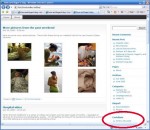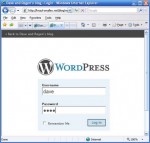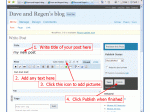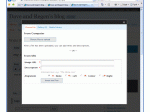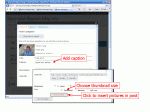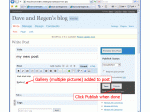Instructions for contributing
Adding a new post is probably the easiest way to distibute new pictures to all of Graham’s fans. This will avoid the hassles associated with trying to send emails with large attachments.
- Go to the main blog page: http://www.knaul-omalley.net/blog
- Click the “Add a new post” link under contribute near the bottom of the right hand column of links.
- Enter your username and password. Both are your first name in all lowercase.
- Add a title in the title field and any text that you’d like to include in the Post box below that. To add pictures, click the first icon to the right of “Add media” at the top of the Post box.
- A new window will open. Pick the “Choose files to upload” button, and in the file open dialog that appears, chose one or more picture files to load. After clicking “open”, the upload window will show a slider bar illustrating the progress in loading each picture. When the slider finishes, it will say “crunching” as it finalizes loading.
- For each picture, you can add a title and caption. Make sure you choose “thumbnail” under the Size options. If the screen just shows a list of picture filenames, you may need to click the “Show” link at the right of each file to display the title, caption, size, etc fields. When everything is set, click the “Insert into Post” link at the bottom of the page.
- If the file upload box doesn’t disappear, just click into the main page in the background or click the x in the upper right to close it.
- You should now see either a small version of the picture in the post if you only loaded one picture, or “gallery” in square brackets just before or after your text if you loaded multiple pictures.
- Step 2
- Step 3
- Step 4
- Step 5
- Step 6
- Step 8